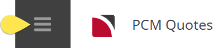This is the fourth of five tasks in this section of the user manual that describe miscellaneous functions under the PCM Quotes > Operation menu.
The full list is:
- Queue Entries
- Documentation
- Price Analysis
- Queue Entries (this task)
- Contacts
The Queue Entries screen displays queue messages that have been sent and received for the PCM. Clicking an entry will open it.
NOTE: The sending/receiving and handling of Message Queues are covered in the System Setup User Manual.
View and/or insert queue messages
- Search for and retrieve a PCM to work with. If you haven't done this already, see Retrieve an Existing PCM.
-
Select menu
 PCM quotes > Operation > Documentation.
PCM quotes > Operation > Documentation.
-
On the
 queue entries screen, examine the list of queue messages, if any. This example shows no entries yet created.
queue entries screen, examine the list of queue messages, if any. This example shows no entries yet created.
-Queue-0.png)
-
To add a queue entry to the PCM, click
 Insert.
Insert.

-
On the
 Queue Message screen, enter message details. Refer to About the Queue Message Fields for information on each of the fields on the Queue Message screen.
Queue Message screen, enter message details. Refer to About the Queue Message Fields for information on each of the fields on the Queue Message screen.
-Queue-1.png)
-
Click
 Save to keep the changes.
Save to keep the changes.
-
Click
 Exit to discard any changes.
Exit to discard any changes.

About the Queue Message Fields
Sent By
Queue entry sent by user name
Queue Defaults
A dropdown selection is available if Queue Defaults have been assigned in Code Setup.
Queue To
Queue name (if used).
Assigned To
User or Group queue is assigned to.
Booking name
Booking name, if you have a booking that this message relates to selection can occur - otherwise leave the field blank
Service Line
A drop down service selection will allow users to select the specific service this message relates to.
PCM Name
Name of PCM if queue relates to a PCM. If you have the PCM open and have used the PCM Quotes menu selection to select Queue Entries the PCM Name will automatically display in this field.
PCM Service Line
A drop down list of service selection will allow users to select the specific PCM service this message relates to.
Agent
Booking agent code and name.
Supplier
Service supplier code and name.
Queue due date and time.
Free format text field to store message text.